Reinstallation Procedure
If you find it necessary for reinstall "Lock On v.1.1: Flaming Cliffs" (it was damaged or you need to reinstall Windows for example), then you can do it without reactivation. To do it use the following instructions.
1. Save the LockOn1.1 registry information by the LockOn_Save_Registry utility from lockon.co.uk site. To do it: after you have installed the program, activated it, and have run it at least once, place the utility in the folder, where you want the registry file to be saved and run it. Utility will automatically create the registry file which will be named as lockon_sf_keys_04_13_2005.reg format (04_13_2005 is a date of registry file creation).
2. Reinstall "Lock On v1.1: Flaming Cliffs", but DO NOT start it before item #3.
3. Run the saved registry file, it will update your Lock On registry (Fig.1).
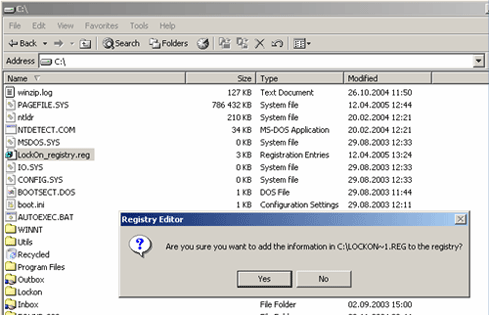
FIG.1
4. If the registry was updated successfully after item #3, start "Lock On v1.1: Flaming Cliffs". It will not need any activation.
5. You may save and put the registry information also manually. After you have installed the program, activated it, and have run it at least once, please choose RUN from START menu (Fig.2).
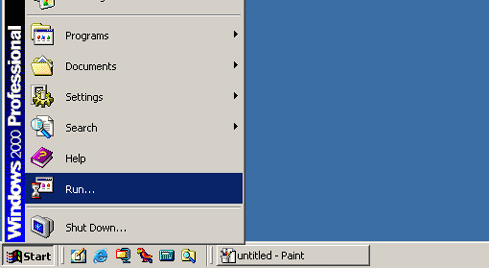
FIG.2
6. After completing #5, type " regedit " in the RUN window and press the "Ok" button (Fig.3).
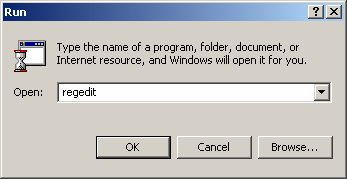
FIG.3
7. After completing #6, the REGISTRY EDITOR window will appear. You must follow the tree and find the following registry key (the registry is organized like a folder tree in Explorer): HKEY_CURRENT_USER\Software\Eagle Dynamics\LockOn 1.1 Flaming Cliffs\Keys (Fig.4).
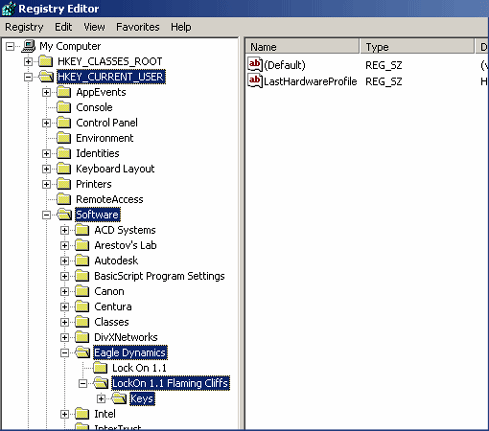
FIG.4
8. After completing #7, select Keys so that it is highlighted, and run the MainMenu => Registry => Export Registry File (Fig.5).
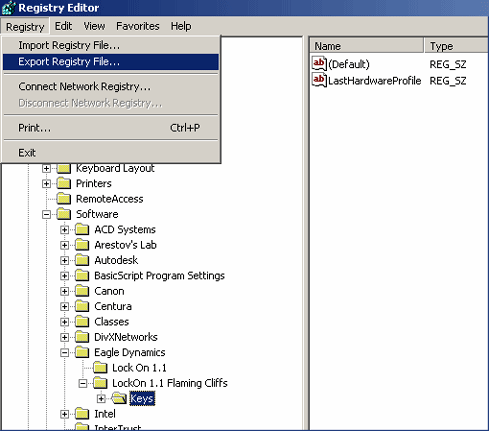
FIG.5
9. After completing item #8, open the Export Registry File window. Choose the path where the registry information must be saved, enter the registry file name (for example: LockOn_registry.reg like in Fig.6) and press the "Save" button.
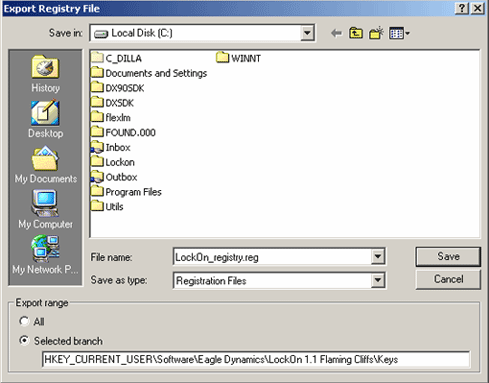
FIG.6